OK after all the preparations and checkings.... NOW, go to www.eicar.org/anti_virus_test_file.htm or got to any search engine and search for "EICAR AntiVirus Test File".... doing either methods will bring you to the webpage as shown in the next screenshot>>>>>
 This webpage introduces to you about the Anti-Virus or Anti-Malware test file.....(PLEASE NOTE!!!! this is not a real virus and does not even contain any viral codings.... this is just a file that your antivirus software will detect and treat it as a virus), continue scrolling down to come to a few downloading links....
This webpage introduces to you about the Anti-Virus or Anti-Malware test file.....(PLEASE NOTE!!!! this is not a real virus and does not even contain any viral codings.... this is just a file that your antivirus software will detect and treat it as a virus), continue scrolling down to come to a few downloading links....NOW for the 1ST test for your computer's antivirus software...... Click on the eicar.com link to download it....WAIT..... DO NOT!!!! accept the download first... wait for a while to see if your antivirus software reacts to it. Most of the time your antivirus software will react to it and alerts you by showing an error message as shown in the screenshot below(in this case, I am using the Symantec Endpoint Protection antivirus software), if no alert message appears.. it means that it is time for you to go update your antivirus software......
 After the 2nd test comes the last test, click on the eicarcom2.zip link to download a double compressed version of the eicar.com fake virus file...again repeat the previous steps; wait to see before downloading, then if that fails proceed to download, open the file if it has not been detected yet, and then lastly scan the contains of the file.....
After the 2nd test comes the last test, click on the eicarcom2.zip link to download a double compressed version of the eicar.com fake virus file...again repeat the previous steps; wait to see before downloading, then if that fails proceed to download, open the file if it has not been detected yet, and then lastly scan the contains of the file.....

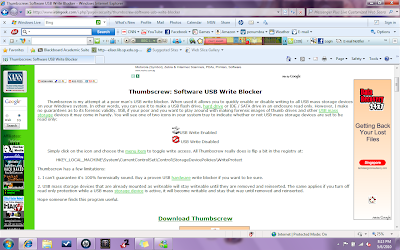
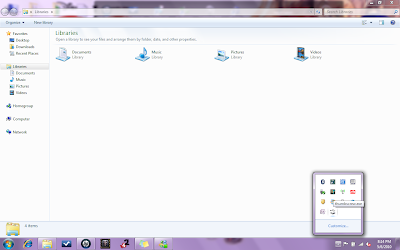
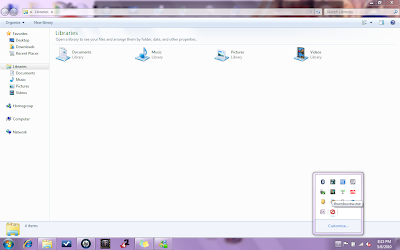
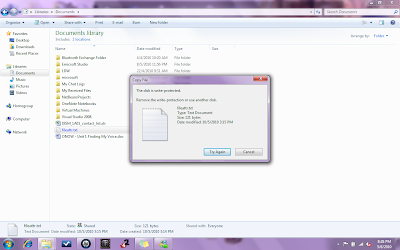

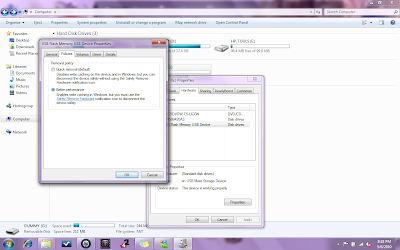
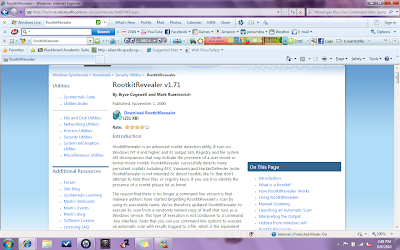
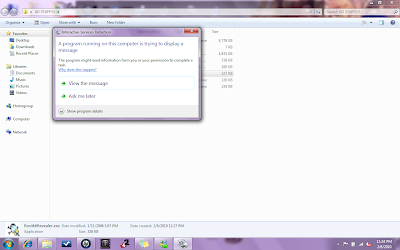
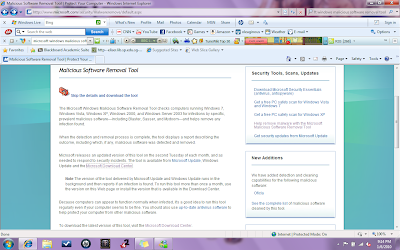
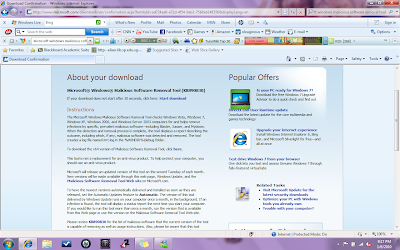
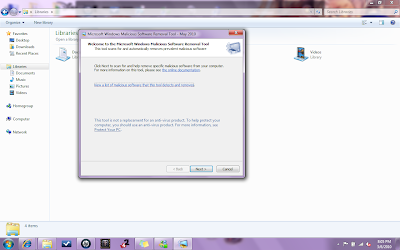
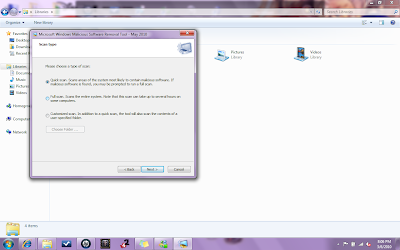
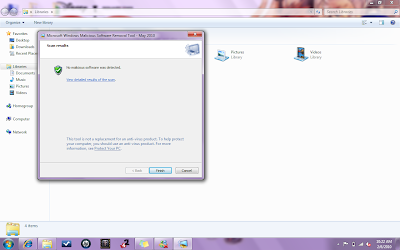
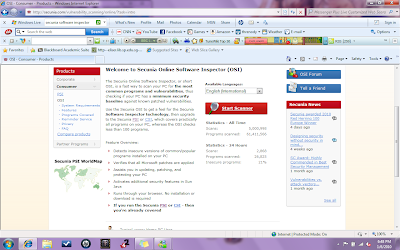
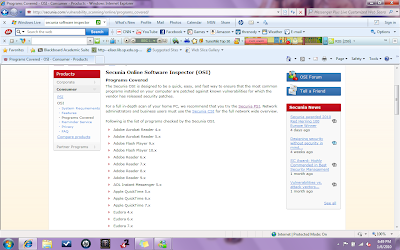


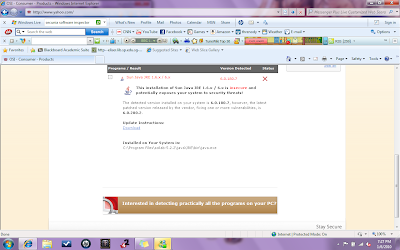
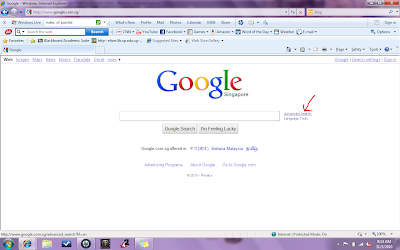
 However.... as "*" is known as a wildcard... which means that it can represent anything from ali ba ba to some great minister of a certain country...,., which also means that "login:sakjfheiu","login:user1" or even "login:kudrish" will also be included into the search results.... back to the main point....... beacuse of this "*" there can also be xls. format file that just only contain the word "password" and/or "login" without any actual passwords or IDs will be included,.,., making the search difficult...........
However.... as "*" is known as a wildcard... which means that it can represent anything from ali ba ba to some great minister of a certain country...,., which also means that "login:sakjfheiu","login:user1" or even "login:kudrish" will also be included into the search results.... back to the main point....... beacuse of this "*" there can also be xls. format file that just only contain the word "password" and/or "login" without any actual passwords or IDs will be included,.,., making the search difficult...........
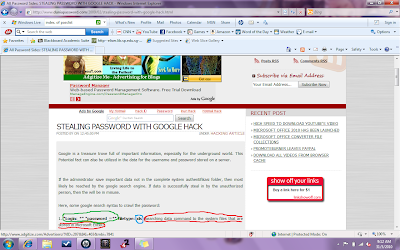

 Next.,.,.,. enter the home address or URL of the website in the box and then click the "Add" button next to it..... Wala!!! you have successfully subscribe to a website and created your first RSS reader..... The news from the subscribed website will appear on the right side of your webpage as shown in the next screenshot...
Next.,.,.,. enter the home address or URL of the website in the box and then click the "Add" button next to it..... Wala!!! you have successfully subscribe to a website and created your first RSS reader..... The news from the subscribed website will appear on the right side of your webpage as shown in the next screenshot...
 Then just check the box next to the subscribed website you want to delete and click on the "Unsubscribe" button.
Then just check the box next to the subscribed website you want to delete and click on the "Unsubscribe" button.