So,,,,,, to get this cool tool.... first open any web browser and go to www.microsoft.com/security/malwareremove/default.mspx
OR..... if this link does not work then go to any search engines and search for "Microsoft Windows Malicious Software Removal Tool"......Either way.... it will bring you to the webpage as shown in the screenshot below....
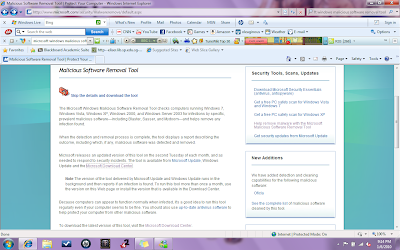 This webpage will give you a summary of what the malware removal tool does..... so if your the type that already know what it does or hates reading...... just click on the "Skip the details and download the tool" link or the download button at the lower part of the webpage..... Either way it will bring you to a page similar to the next screenshot....except that it has a pop-up message to prompt you to download the tool....
This webpage will give you a summary of what the malware removal tool does..... so if your the type that already know what it does or hates reading...... just click on the "Skip the details and download the tool" link or the download button at the lower part of the webpage..... Either way it will bring you to a page similar to the next screenshot....except that it has a pop-up message to prompt you to download the tool....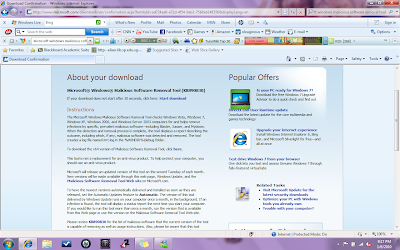 This webpage(shown in the screenshot above) gives a basic set of instructions to install and run the removal tool,,,,, however, if you are the type that hates reading wordy webpages, then just close the webpage after your downloading is complete and just stay with my post....
This webpage(shown in the screenshot above) gives a basic set of instructions to install and run the removal tool,,,,, however, if you are the type that hates reading wordy webpages, then just close the webpage after your downloading is complete and just stay with my post....Ok... After the download is finished double click on the temoval tool's exe.file and you will see something similar to the screenshot below.....Just in case you are the worrywart type just click the link "View a list of malicious software that this tool detects and removes" to view the full list of malwares that the removal tool will work on......
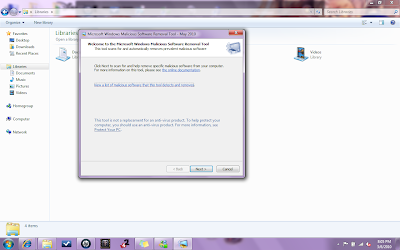 Well....if you have finish viewing the list of malwares or if you just want to move on and ignore the list of malwares this removal tool work on...... Then just click on the "next" button and it will bring you to a list of scanning types that you would like to perform on your computer,,,, as shown in the next screenshot......
Well....if you have finish viewing the list of malwares or if you just want to move on and ignore the list of malwares this removal tool work on...... Then just click on the "next" button and it will bring you to a list of scanning types that you would like to perform on your computer,,,, as shown in the next screenshot......
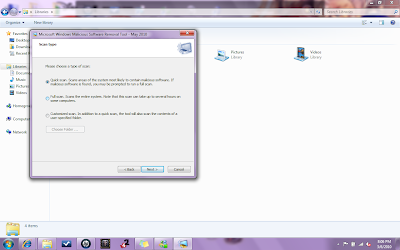 The list should explain for itself so I would not repeat the obvious of what each scan type does..... So ya.... you got three choices to choose from..... 1st choice is a Quick Scan, followed by a choice of Full scan and then a choice of Customise scan..... After choosing your scan type....just click the "next" button to start the scanning.
The list should explain for itself so I would not repeat the obvious of what each scan type does..... So ya.... you got three choices to choose from..... 1st choice is a Quick Scan, followed by a choice of Full scan and then a choice of Customise scan..... After choosing your scan type....just click the "next" button to start the scanning.
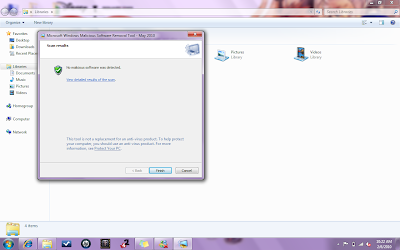
After the scan is completed, it will show the list of malwares that it has detected and the status of the malwares as shown in the screenshot above.....(in this case my computer is malware free so there is no list....yeah :) )
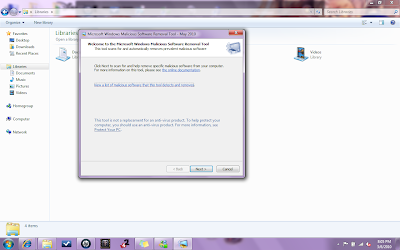 Well....if you have finish viewing the list of malwares or if you just want to move on and ignore the list of malwares this removal tool work on...... Then just click on the "next" button and it will bring you to a list of scanning types that you would like to perform on your computer,,,, as shown in the next screenshot......
Well....if you have finish viewing the list of malwares or if you just want to move on and ignore the list of malwares this removal tool work on...... Then just click on the "next" button and it will bring you to a list of scanning types that you would like to perform on your computer,,,, as shown in the next screenshot......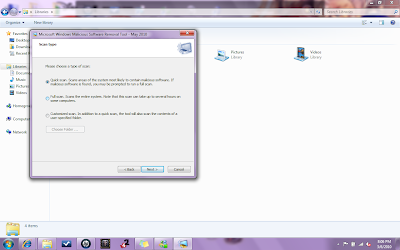 The list should explain for itself so I would not repeat the obvious of what each scan type does..... So ya.... you got three choices to choose from..... 1st choice is a Quick Scan, followed by a choice of Full scan and then a choice of Customise scan..... After choosing your scan type....just click the "next" button to start the scanning.
The list should explain for itself so I would not repeat the obvious of what each scan type does..... So ya.... you got three choices to choose from..... 1st choice is a Quick Scan, followed by a choice of Full scan and then a choice of Customise scan..... After choosing your scan type....just click the "next" button to start the scanning.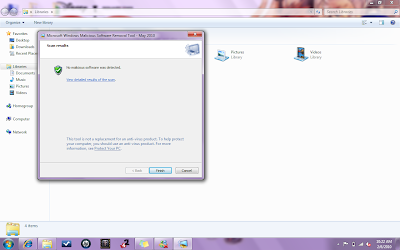
After the scan is completed, it will show the list of malwares that it has detected and the status of the malwares as shown in the screenshot above.....(in this case my computer is malware free so there is no list....yeah :) )
REFLECTIONS!!!!!!
Malware stands for malicious software which includes things like spywares,adwares,tracking cookies and even more evil things like keyloggers, worms and viruses.......malware can be harmful to your computer system because things like spyware,adware and tracking cookies can be used to monitor your surfing footsteps and well.... I am sure everyone would know what keyloggers, worms and viruses can do to your computer system, so I will not spend anytime reminding everyone the DUH things......

No comments:
Post a Comment