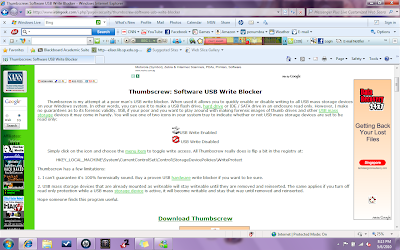 After reaching this website.....just simply click on the "Download Thumbscrew" link to download the file..... After successfully downloading the file>>> double click on the Thumbscrew .exe file to run the program after a short while you will notice a new icon appearing at the bottom right of your computer screen(where the time and date are)....
After reaching this website.....just simply click on the "Download Thumbscrew" link to download the file..... After successfully downloading the file>>> double click on the Thumbscrew .exe file to run the program after a short while you will notice a new icon appearing at the bottom right of your computer screen(where the time and date are)....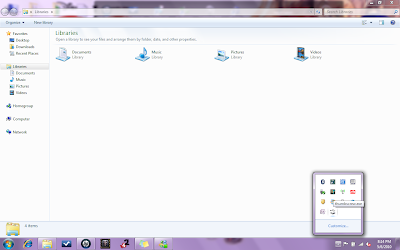
As shown in the screenshot above.... that is how the icon would appear when you intially installed it....the program is now in a status whereby it allows the USB flash drives to be editted....
SO.... to test out if your USB drive blocker works..... click on the thumbscrew icon and choose "Make USB Read Only".... After which you will notice that the thumbscrew icon has now changed into another icon as shown in the screenshot below>>>>>
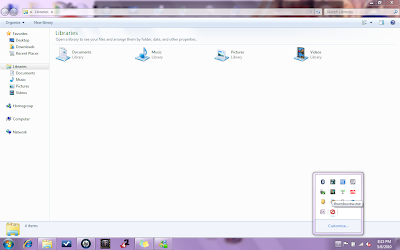 Now the thumbscrew icon has a red circle with a slash over its old icon..... This means that it is now blocking anyone from editing the contents of the USB drives that is connected to the computer..... After which... to make sure that it really blocks any editting copy any file to a USB flash drive that has already connected to your computer.... If it work it will produce an error message as shown in the next screenshot to tell you that your flash drive is write-protected>>>
Now the thumbscrew icon has a red circle with a slash over its old icon..... This means that it is now blocking anyone from editing the contents of the USB drives that is connected to the computer..... After which... to make sure that it really blocks any editting copy any file to a USB flash drive that has already connected to your computer.... If it work it will produce an error message as shown in the next screenshot to tell you that your flash drive is write-protected>>>
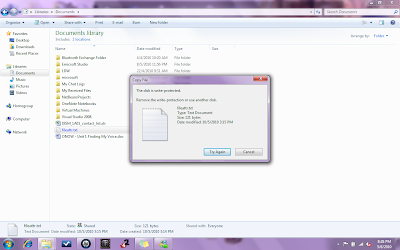
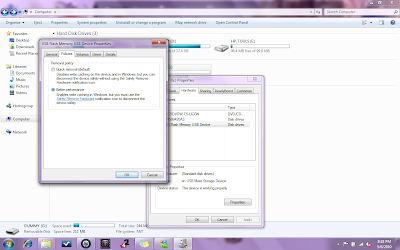
REFLECTIONS!!!!!!!
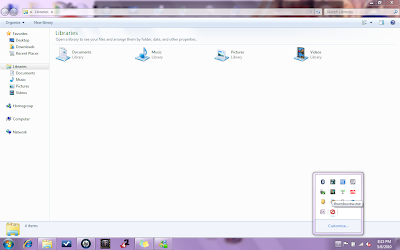 Now the thumbscrew icon has a red circle with a slash over its old icon..... This means that it is now blocking anyone from editing the contents of the USB drives that is connected to the computer..... After which... to make sure that it really blocks any editting copy any file to a USB flash drive that has already connected to your computer.... If it work it will produce an error message as shown in the next screenshot to tell you that your flash drive is write-protected>>>
Now the thumbscrew icon has a red circle with a slash over its old icon..... This means that it is now blocking anyone from editing the contents of the USB drives that is connected to the computer..... After which... to make sure that it really blocks any editting copy any file to a USB flash drive that has already connected to your computer.... If it work it will produce an error message as shown in the next screenshot to tell you that your flash drive is write-protected>>>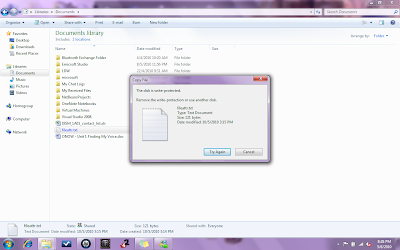
If an error message appears..... then CONGRATULATION!!!! your USB blocker is fullly operational....... HOWEVER, if ther error message does not appear as shown in the above screenshot and you find the file that you copied appears in your flash drive , it does not necessarily means that your USB blocker software is faulty.....If this happens, right click on your flash drive and click "Properties".... After that, click on the "Hardware" tab, click on the "USB flash Memory\USB device" and then click on the "Properties" button....
Next click on the "Policies" tab and then check the "Better performance" circle instead of the default choice
Finally click on OK, it should work this time, so try copying another file to the same flash drive and the error message should pop up........
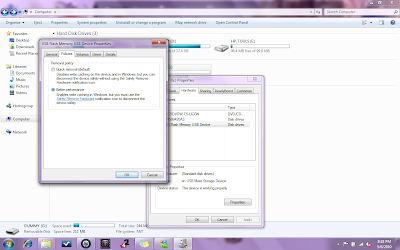
REFLECTIONS!!!!!!!
I think it is important and necessary to control the permission of a USB device, so that those who are not authorised would not be able to illegally edit and change the contents of the USB device for malicious intentions..... Other than "Thumbscrew" there are also other USB blockers such as the USB blocker by netwrix: www.netwrix.com/usb_blocker_freeware.html and another one by YzfSoft: www.brothersoft.com/usb-blocker-65603.html .... and more.... BUT I do not guarantee the safety and efficienicy of these other USB blockers so, test them out at your own risk..


No comments:
Post a Comment