To create an OpenID account, 1st go to pip.verisignlabs.com/ to get a Verisign Labs OpenID account. Or if the URL is invalid go to any search engines and search for "PIP OpenID sites".....
Now you should reach the website, click on the Sign in link to reach a similar webpage to the one shown in the screenshot below.....
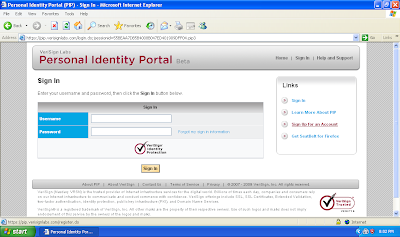 When you have reach this page, click on the "Sign up for an Account" link to sign up for a new account.......
When you have reach this page, click on the "Sign up for an Account" link to sign up for a new account.......Fill in all the necessary information but don't fill in too much, only those that you think are necessary cause all these information can be view by others....
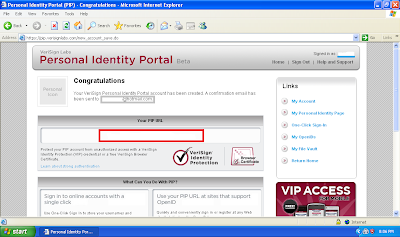 So..... When you have finish registering...You will arrive at the webpage shown in the screenshot above... The grey box is where your email address is and the red box is your "PIP URL" which you will need to remember.......
So..... When you have finish registering...You will arrive at the webpage shown in the screenshot above... The grey box is where your email address is and the red box is your "PIP URL" which you will need to remember....... You should also have receive an email from verisignlabs.com, open that email and click on the link provided in the email to validate your account.... After that, click on the My Account link to arrive at the webpage shown in the screenshot below, here, you can edit your profile, add an icon and so on......



No comments:
Post a Comment