First, open your Internet Explorer(for this, I am using IE version 7)..
Next, click on Tools on the menu bar and then click on Internet Options,,, as shown in the next screenshot....
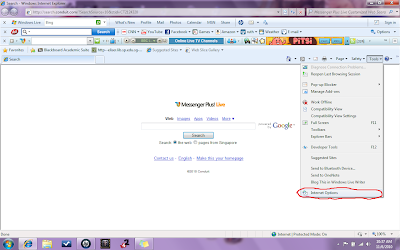 After that, a dialog box will appear... Under the General tab, click the Settings button under the section "Browsing history"... Then click View files, this will cause another window to appear, showing the contents of "Temporary Internet Files" ...... To see how long you have not cleared your browsing history, just right-click on any empty space in the window...then go to "Sort by" and then click "Last Checked".....
After that, a dialog box will appear... Under the General tab, click the Settings button under the section "Browsing history"... Then click View files, this will cause another window to appear, showing the contents of "Temporary Internet Files" ...... To see how long you have not cleared your browsing history, just right-click on any empty space in the window...then go to "Sort by" and then click "Last Checked".....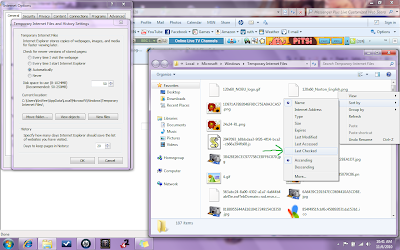 NOW..... to check the cookies that you have>>>>> simply right-click on any of the empty spaces in the window, go to "Sort by" and then choose "Name"..... Now, scroll down to the files staring with the letter "C" and all your cookies will have their file name look something like; "cookies:blabla_blabla@blablabla.com", double-click on it to view what a cookie file will contain.... After this.... close both the "Temporary Internet Files" windows and the "Internet Options" dialog box..... Then once again, click on the Tools tab and choose Manage Add-ons, it will popup a dialog box showing all the add-on applications that you have in your computer... which in this dialog box.... you can enable or disable them. Under the "show:" drop-down menu, choose "Run without permission" to view all the apps that run without needing to seek administrator permissions....
NOW..... to check the cookies that you have>>>>> simply right-click on any of the empty spaces in the window, go to "Sort by" and then choose "Name"..... Now, scroll down to the files staring with the letter "C" and all your cookies will have their file name look something like; "cookies:blabla_blabla@blablabla.com", double-click on it to view what a cookie file will contain.... After this.... close both the "Temporary Internet Files" windows and the "Internet Options" dialog box..... Then once again, click on the Tools tab and choose Manage Add-ons, it will popup a dialog box showing all the add-on applications that you have in your computer... which in this dialog box.... you can enable or disable them. Under the "show:" drop-down menu, choose "Run without permission" to view all the apps that run without needing to seek administrator permissions....Now go back to the Internet Options dialog box by clicking on the Tools tab and choose "Internet Options".... After which click on the Security tab.... Then click on the "Internet" icon.
Under the section "Security level for this zone" there is a slider.... this slider represents the level of security that is currently activated for your internet....(Feel free to slide the slider up or down to view the different security measures it will do under different levels of security)...Other than the slider... you can also click on the "Custom level" button just below the slider to better customise what actions your web browser will do to protect your computer....
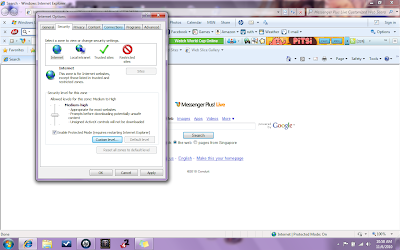 Moving on.... Now click on the "Restricted Zone" icon.... To test out what this section does... add any one of the websites that you know into this section, by clicking on the "sites" button and then entering the URL of the website that you want to add, after which, simply click on the "add" button... Now, using your web browser, go to the website that you have included into the "Restricted Zone" section... At first you will be able to access the webpage(don't worry, this does not mean that it is not working), try accessing any link on the website.... you will find out that an alert message box will appear as shown in the next screenshot....
Moving on.... Now click on the "Restricted Zone" icon.... To test out what this section does... add any one of the websites that you know into this section, by clicking on the "sites" button and then entering the URL of the website that you want to add, after which, simply click on the "add" button... Now, using your web browser, go to the website that you have included into the "Restricted Zone" section... At first you will be able to access the webpage(don't worry, this does not mean that it is not working), try accessing any link on the website.... you will find out that an alert message box will appear as shown in the next screenshot....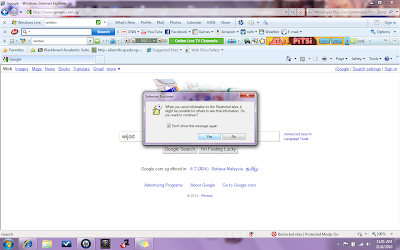
After testing out that function.... go back and remove the website that you have added, if necessary, if not; go back to the "Internet Options" dialog box and click on the Privacy tab and you will see something to the screenshot below>>>>>
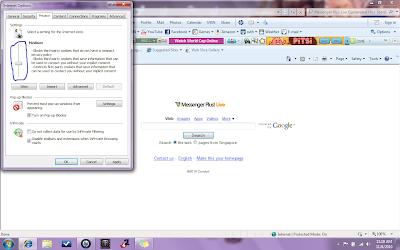 Here, you can also slide the slider anyway you want to see what the web browser will do about the cookies under different levels of security.... Lastly, as you can see in the screenshot above, there is a "Pop-up Blocker" section, click on the "Settings" button to change how you want your web browser to filter the pop-ups.....
Here, you can also slide the slider anyway you want to see what the web browser will do about the cookies under different levels of security.... Lastly, as you can see in the screenshot above, there is a "Pop-up Blocker" section, click on the "Settings" button to change how you want your web browser to filter the pop-ups.....After doing that, you are done.....finished......
REFLECTIONS!!!!!!!
From this practical, I have learnt that "ActiveX" is a framework for defining resuable software components in a programming language independent way. I have also learnt that "ActiveX controls" can also be found in other browsers other than Internet Explorer.I have also learnt that though ActiveX is good, but it also poses as a security problem to us. As we download the various ActiveX controls, some of them might be malwares that havve been disguised as ActiveX controls.Thus, we should always be careful of what we download...
From this practical, I have learnt that "ActiveX" is a framework for defining resuable software components in a programming language independent way. I have also learnt that "ActiveX controls" can also be found in other browsers other than Internet Explorer.I have also learnt that though ActiveX is good, but it also poses as a security problem to us. As we download the various ActiveX controls, some of them might be malwares that havve been disguised as ActiveX controls.Thus, we should always be careful of what we download...


No comments:
Post a Comment