SO..... enough with the introduction and we shall move on..............
First... enter the URL "secunia.com/software_inspector" into your internet browser.... (if this link does not work......er.....well just go to google or any other search engines and search for "Secunia Software Inspector"....)
After that you will arrive at the webpage as shown in the screenshot below.......
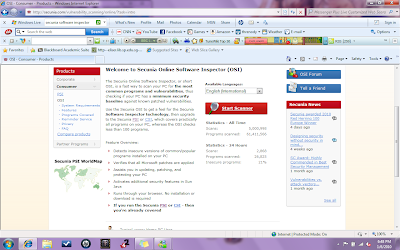 It will show you the basic functions of the Online version of the Secunia Software Inspector and roughly what this inspector will scan for.... If you want to know what it does in better details just click the "Programs Covered" link at the left side of the webpage..... It will bring you to the webpage as shown in the following screenshot.....
It will show you the basic functions of the Online version of the Secunia Software Inspector and roughly what this inspector will scan for.... If you want to know what it does in better details just click the "Programs Covered" link at the left side of the webpage..... It will bring you to the webpage as shown in the following screenshot.....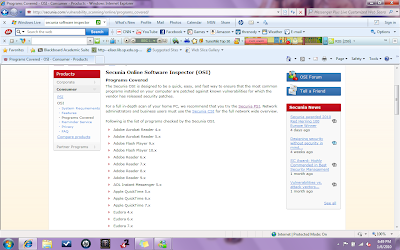
Well.... If you don't want to confuse yourself with all the programs that this software inspector would scan for..... Just go to the previous page and click the very obvious "Start Scan" button in the middle of the webpage.......It would yet again.... go to the webpage as shown in the next screenshot.....
When you come to this webpage.... you have a choice of wether you want a quick scan(which only scan areas which are more likely to be infected by viruses).....(by default it should be this choice lahs), it will take a few minutes,or you can choose the thorough scan by checking the check box next to the "Enable thorough system inspector"(the name should speak for itself.... this is a full scan), however, this scan would take hours to complete depending on how many files the host computer has.....After choosing which type of scan you want just simply click the start button a little above the check boxes.......
After the scan is completed it will show the a page similar to the screenshot above..... with the list of unupdated programs at the bottom of the screen....When you scroll down.,.,.,. you would see something similar to the next screenshot(depending on how many unupdated programs you have)..... to see a more detailed explaination of the unupdated program just click the "+" box beside the name of your progam...... Usually your first unupdated program would already be shown in a detailed form already....
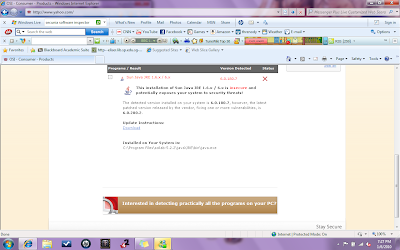 Now all you have to do is to click on the download link provided in the expanded tab of each of your unupdated programs to be directed to another website to download the new updates.....
Now all you have to do is to click on the download link provided in the expanded tab of each of your unupdated programs to be directed to another website to download the new updates.....
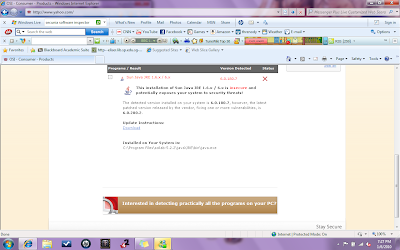 Now all you have to do is to click on the download link provided in the expanded tab of each of your unupdated programs to be directed to another website to download the new updates.....
Now all you have to do is to click on the download link provided in the expanded tab of each of your unupdated programs to be directed to another website to download the new updates.....P.S.... Instead of having to enter this website to use the software inspector.... You can simply download the software inspector known as the "Personal Software Inspector" or "PSI" for short.... All you have to do is either click on the hyperlinked "PSI" word in the first screenshot... or go to their home page, click the "Products" tab and then choose the "PSI-Personal Software Inspector" tab.... Both methods will bring you to the same webpage.... So after reaching that webpage just simply click on the download button to download the Personal Software Inspector.... Now you can use it anytime anywhere.....:)
REFLECTIONS!!!!!
I think it is very important to regularly update and patching the programs in our computer systems. As this would help us reduce the amount of loopholes that could possibly appear in our computers' protection systems.Regularly patching and updating our programs will also help us keep up with the technologies. For those who are security tech savvy, it would also allow them to learn about the previous loopholes and how the new update closes these loopholes.
I think it is very important to regularly update and patching the programs in our computer systems. As this would help us reduce the amount of loopholes that could possibly appear in our computers' protection systems.Regularly patching and updating our programs will also help us keep up with the technologies. For those who are security tech savvy, it would also allow them to learn about the previous loopholes and how the new update closes these loopholes.



No comments:
Post a Comment