The things that are learnt from this page shall only be used for studying and NOT for malicious intentions...............................................................................
(You might need to temporary disable your antivirus software and any other security software as such softwares might block you from downloading the keylogger file, or if you have a virtual machine, download it in your virtual machine, it will be safer...)
Ok, after saying that, we shall continue..... This time we will be trying out a keylogger.....
Well, first open a web browser and enter the URL: www.softdd.com/keystrokerecorder/index.html , if this URL does not work, got to any search engines and search for "Keyboard Collector". You will arrive at the webpage shown in the next screenshot>>>>>>>>>>>>>>
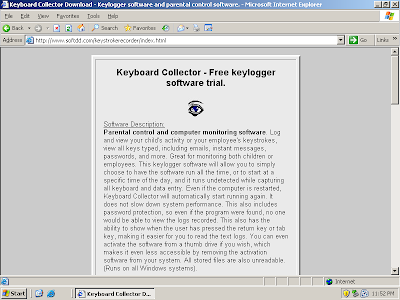 After reaching this webpage(above screenshot), you can either read the introductions it has or simply scroll down until you see the "Go To Download Page(Download.com)" link and click it to be redirected to another website and from there just simply click the download icon to download the keylogger....(by the way, there is a short summary of the various features of the software below the link, so you can also browse through it if you want to)
After reaching this webpage(above screenshot), you can either read the introductions it has or simply scroll down until you see the "Go To Download Page(Download.com)" link and click it to be redirected to another website and from there just simply click the download icon to download the keylogger....(by the way, there is a short summary of the various features of the software below the link, so you can also browse through it if you want to)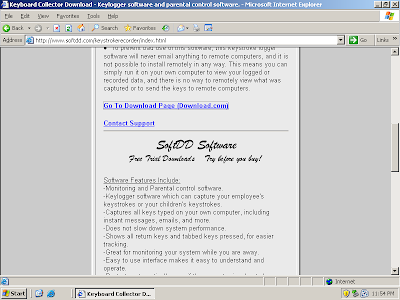 After downloading the keylogger, double-click the installer to run it. Install the keylogger with default installation procedures...
After downloading the keylogger, double-click the installer to run it. Install the keylogger with default installation procedures...After successfully installing the keylogger, you should be able to see its dialog box appearing or if it prompts you for a password just simply click the "OK" button to move on(this will appear everytime you want to open the keylogger so remember it, because I would not repeat this again). In the keylogger's window, ensure that the "<--Always Run(Ignore Start Time)" check box is Checked before clicking on the "Activate/Start" button and then "Yes" to start the keylogger...
Now if you are curious, you can click "Alt+Ctrl+Del" to open the task manager.... Here you will find that eventhough you have activated your keylogger, it does not appear in the Task Manager..... This is because it automatically cloak itself to prevent itself from being detected...(Or else how can it so successfully keep log of another user's activity with his/her computer if the other user will notice it running just by opening the Task Manager?)
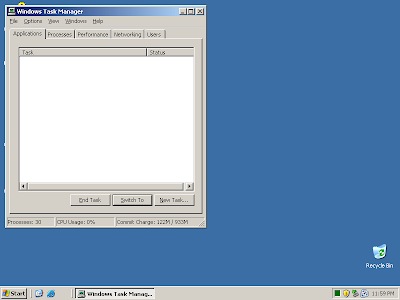 After sidetracking a little, we shall come back to testing out the keylogger we have just installed... To test it out I have simply open a notepad and typed in "did you take this down?" and saved it as "text"....
After sidetracking a little, we shall come back to testing out the keylogger we have just installed... To test it out I have simply open a notepad and typed in "did you take this down?" and saved it as "text"....After that to see if your keylogger is really working, double-click on the keylogger's icon on the desktop to open it, then click on the "View Your Logs" button you will see something similar to the screenshot below>>>>>
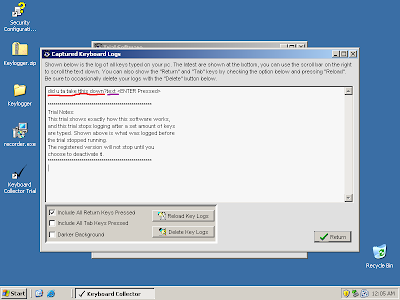 As you can see the red-lined words are the contents that I have typed in (as you have noticed there are some discrepancy in the sentence, that is because I did a few "Backspaces" but the keylogger did not notice it and it just blindly records the letters that I typed) and the purple-lined words are the name of the file that I have save the sentence under.......
As you can see the red-lined words are the contents that I have typed in (as you have noticed there are some discrepancy in the sentence, that is because I did a few "Backspaces" but the keylogger did not notice it and it just blindly records the letters that I typed) and the purple-lined words are the name of the file that I have save the sentence under.......
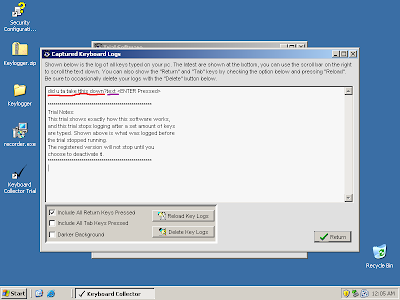 As you can see the red-lined words are the contents that I have typed in (as you have noticed there are some discrepancy in the sentence, that is because I did a few "Backspaces" but the keylogger did not notice it and it just blindly records the letters that I typed) and the purple-lined words are the name of the file that I have save the sentence under.......
As you can see the red-lined words are the contents that I have typed in (as you have noticed there are some discrepancy in the sentence, that is because I did a few "Backspaces" but the keylogger did not notice it and it just blindly records the letters that I typed) and the purple-lined words are the name of the file that I have save the sentence under.......Now, you can continue to test it out further by trying to login in to any accounts or you can try to type and send an e-mail.......
But when you are done, always remember to click on the "Deactivate" button to stop the logging..... And remember to uninstall it from your system when you are done....You can do this by simply clicking on the "Uninstall" button in the Keylogger's window, and then follow the default procedures.......
REFLECTIONS!!!!!!!!!!
The main learning of this practical is to learn how a keylogger works so that we will be able to devise a way to counter its activity and prevent it from recording anything from our computers.
The main learning of this practical is to learn how a keylogger works so that we will be able to devise a way to counter its activity and prevent it from recording anything from our computers.

No comments:
Post a Comment